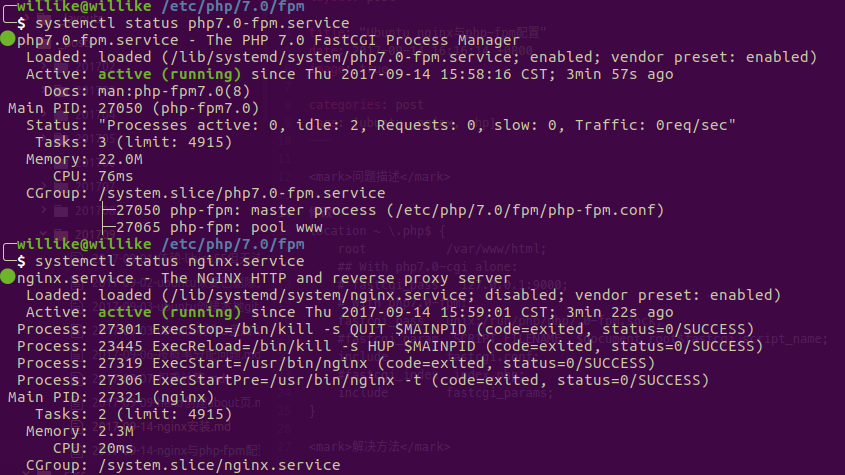本人环境配置
Ubuntu: 17.04
PHP: 7.0.22下载安装包
解压,并按照官方教程安装.
$ ./configure $ make $ sudo make install需要注意的是,这里如果直接使用
./configure,不带任何选项的话,ng服务默认安装在/usr/local/nginx/sbin/nginx中, 在/usr/bin/nginx是不存在的nginx服务的.
$ ./configure
...
Configuration summary
+ using system PCRE library
+ OpenSSL library is not used
+ using system zlib library
nginx path prefix: "/usr/local/nginx"
nginx binary file: "/usr/local/nginx/sbin/nginx"
nginx modules path: "/usr/local/nginx/modules"
nginx configuration prefix: "/usr/local/nginx/conf"
nginx configuration file: "/usr/local/nginx/conf/nginx.conf"
nginx pid file: "/usr/local/nginx/logs/nginx.pid"
nginx error log file: "/usr/local/nginx/logs/error.log"
nginx http access log file: "/usr/local/nginx/logs/access.log"
nginx http client request body temporary files: "client_body_temp"
nginx http proxy temporary files: "proxy_temp"
nginx http fastcgi temporary files: "fastcgi_temp"
nginx http uwsgi temporary files: "uwsgi_temp"
nginx http scgi temporary files: "scgi_temp"
$ sudo make && sudo make install
$ /usr/bin/nginx
zsh: 没有那个文件或目录: /usr/bin/nginx如果要自定义nginx服务位置,使用./configure --sbin-path=/usr/bin/nginx即可.
开启nginx服务,
sudo /usr/bin/nginx; 停止ng服务,使用sudo /usr/bin/nginx -s stop命令; 查看ng进程ID可以使用cat /usr/local/nginx/logs/nginx.pid,或者ps命令.$ sudo /usr/bin/nginx $ ps -aux | grep nginx 130 ↵ root 26889 0.0 0.0 24984 416 ? Ss 11:07 0:00 nginx: master process /usr/bin/nginx安装
php-fpm, 配置文件在/etc/php/7.0/fpm/php.ini,修改配置后可以使用sudo systemctl restart php7.0-fpm重启fpm.$ sudo apt-get install php7.0-common php7.0-cli php7.0-fpm ... NOTICE: Not enabling PHP 7.0 FPM by default. NOTICE: To enable PHP 7.0 FPM in Apache2 do: NOTICE: a2enmod proxy_fcgi setenvif NOTICE: a2enconf php7.0-fpm NOTICE: You are seeing this message because you have apache2 package installed. Created symlink /etc/systemd/system/multi-user.target.wants/php7.0-fpm.service → /lib/systemd/system/php7.0-fpm.service. 正在处理用于 systemd (232-21ubuntu5) 的触发器 ... 正在处理用于 man-db (2.7.6.1-2) 的触发器 ... 正在处理用于 ureadahead (0.100.0-19) 的触发器 ...打开
http://localhost/即可看到nginx欢迎页. 注意: 如果安装了apache,则需要先关闭apache服务,可以使用sudo service apache2 stop命令关闭.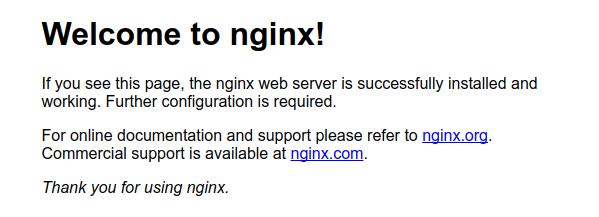
修改
nginx.conf配置, 并使用nginx -t检查配置,sudo service nginx reload重启nginx服务.$ sudo gedit /usr/local/nginx/conf/nginx.conf $ sudo nginx -t nginx: the configuration file /usr/local/nginx/conf/nginx.conf syntax is ok nginx: configuration file /usr/local/nginx/conf/nginx.conf test is successful $ sudo systemctl reload nginx.service
一些问题总结
make[1]: Leaving directory
如果在make或者make install过程中提示make[1]: Leaving directory, 无需担心, 非编译出错问题.
$ sudo make 2 ↵
make -f objs/Makefile
make[1]: Entering directory '/path/to/nginx-1.13.5'
sed -e "s|%%PREFIX%%|/usr/local/nginx|" \
-e "s|%%PID_PATH%%|/usr/local/nginx/logs/nginx.pid|" \
-e "s|%%CONF_PATH%%|/usr/local/nginx/conf/nginx.conf|" \
-e "s|%%ERROR_LOG_PATH%%|/usr/local/nginx/logs/error.log|" \
< man/nginx.8 > objs/nginx.8
make[1]: Leaving directory '/path/to/nginx-1.13.5'$ sudo make install
make -f objs/Makefile install
make[1]: Entering directory '/path/to/nginx-1.13.5'
test -d '/usr/local/nginx' || mkdir -p '/usr/local/nginx'
...
test -d '/usr/local/nginx/logs' \
|| mkdir -p '/usr/local/nginx/logs'
make[1]: Leaving directory '/path/to/nginx-1.13.5'service nginx start无法启动ng
$ sudo service nginx start
Failed to start nginx.service: Unit nginx.service not found.解决方法: 在/lib/systemd/system目录下,新建nginx.service文件, 文件中添加如下内容:
[Unit]
Description=The NGINX HTTP and reverse proxy server
After=syslog.target network.target remote-fs.target nss-lookup.target
[Service]
Type=forking
PIDFile=/usr/local/nginx/logs/nginx.pid
ExecStartPre=/usr/bin/nginx -t
ExecStart=/usr/bin/nginx
ExecReload=/bin/kill -s HUP $MAINPID
ExecStop=/bin/kill -s QUIT $MAINPID
PrivateTmp=true
[Install]
WantedBy=multi-user.target注意:PIDFile和nginx服务路径需要填写自己服务器上的相应路径.
执行systemctl daemon-reload重载系统服务管理器.